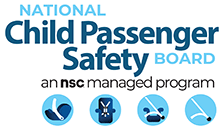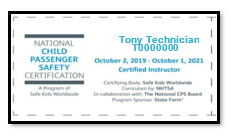8. CS Location in Vehicle
Document where the CAR SEAT (CS) is located in the vehicle on arrival. This location may be different than the location of the CHILD as documented in #2, Child Location in Vehicle.
- Driver represents the driver’s location.
- 2nd Row: If the vehicle only has one back row (e.g. sedan), use this option and leave 3rd row blank.
- No CS: Select if the child does not have a car seat and proceed to #34.
- Uninstalled: Select if the car seat is present but not secured in a seating position (e.g. in vehicle trunk, in a box).
- 4th Row: Select this option for larger vehicles with more than three rows (e.g. 15- passenger vans).
Add additional location information for the 4th row to the Documentation Box at the end of the form.
- Note: If the child arrived in a different vehicle but will also be assessed in this vehicle, instruct the caregiver to secure the child as they normally would and proceed with the seat check.
9. CS Restraint Type
Document the restraint type being used on arrival. Note: If the car seat is an All-in-one, choose the option that best describes how it was installed. (e.g. RF Convertible, FF with Harness, Backless Booster, High Back Booster).
CS= Car Seat RF= Rear-Facing FF= Forward-Facing
RF Only without Base: Any rear-facing only car seat designed for use only by a young child in a semireclined rear-facing position; not permitted by manufacturer to be used forward-facing; also referred to as infant car seat; only the carrier is present.
High Back Booster: Booster seat (or combination or all-in-one car seat being used in the booster mode) with a shell that provides head, neck, and back support for the child; raises and positions the child using a lap-and-shoulder belt.
RF Only with Base: Any rear-facing only car seat designed for use only by a young child in a semi reclined rear-facing position; not permitted by manufacturer to be used forward-facing; also referred to as infant car seat; the carrier and detachable base are present.
Backless Booster: Booster seat (or combination or all-in-one car seat being used in the booster mode) that uses the vehicle’s seat back or head restraint for head, neck and back support for the child; raises and positions the child using a lap-and-shoulder belt; also referred to as low-back booster seat or no-back booster seat.
Base Only: Detachable base for rear-facing only car seat; the carrier is not present.
Adaptive Restraint: Car seats and booster seats obtained through a specialized provider for use with children who have adaptive transportation needs.
RF Convertible: Car seat that can be used rearfacing and forward facing. Select this option when the car seat is being used rear-facing
Vest: A harness system used in place of a car seat or booster seat; work with either the vehicle seat belt system or LATCH.
FF with Harness: Forward-facing car seat being used with harness including convertible, combination, all-in-one, forward-facing only, and integrated car seats.
Other: Document restraint type if it does not fit any of the options above.
10. CS Harness Correct
Document if the car seat harness is being used correctly on arrival. If the child arrived in a car seat/booster seat/seat belt and has been removed prior to assessment, instruct the caregiver to place the child back into the car seat/booster seat/seat belt without providing any instruction to accurately document all misuse.
If No, select all misuse that applies.
- If unborn and harness errors are observed, select NO.
- If a description of harness error is not listed, provide a brief description in the “Other” box. If
more detail is necessary, include it in the Documentation Box at the end of the form.
- N/A: Check if child arrived in a booster or seat belt only.
11. CS Installed Using
If the car seat is uninstalled, Skip to #22.
Document the ways the car seat is installed in the vehicle on arrival; select all that apply. Document additional findings in the Documentation Box at the end of the form.
Booster Use: Select how the booster was secured to the vehicle (e.g. lower anchors, top tether, uninstalled etc.).
- If child present, choose the best response option to describe how the booster was secured. Example: Child present, booster secured using LA, select LA and seat belt type that is used to secure the child.
- If the child was not present, select how the booster was secured.
12. Recline Angle Correct
Document if the car seat is reclined according to the car seat manufacturer’s instructions on arrival. No: Select misuse
N/A: Select if recline angle does not apply to this car seat.
13. Lower Anchors Correct
If the car seat is installed using lower anchors, document if the lower anchors are used correctly on arrival according to the car seat and vehicle manufacturer. No: select all misuse that applies.
- If a description of lower anchor misuse is not listed, provide a brief description in the “other” box. If more detail is necessary, include it in the Documentation Box at the end of the form.
N/A: Check if the car seat is not installed with lower anchors.
14. Seat Belt Correct
If the car seat is installed using a seat belt, document if the seat belt is used correctly on arrival. If No, select all misuse that applies.
- If a description of seat belt misuse is not listed, provide a brief description in the “Other” box. If more detail is necessary, include it in the Documentation Box at the end of the form. N/A: Check if the car seat is not installed with a seat belt.
15. Tether Correct
Document if the tether is used per the car seat and vehicle manufacturer’s instructions on arrival. No: Select all misuse that applies.
- If a description of tether misuse is not listed, provide a brief description in the “Other” box.
If more detail is necessary, include it in the Documentation Box at the end of the form.
N/A: Check if the car seat does not have a tether or if a tether is present and not being used per the car seat and vehicle manufacturer’s instructions (e.g. a convertible seat in the rear-facing position).
16. Handle Position
Document if the carry handle is being used according to the car seat manufacturer’s instructions on arrival.
N/A: Check if the car seat does not have a carry handle.
17. Load Leg
Document if the load leg/foot prop is being used according to the car seat and vehicle manufacturer’s instructions on arrival.
N/A: Check if the car seat does not have load leg/foot prop.
18. Anti-Rebound Bar
Document if the anti-rebound bar is being used according to the car seat manufacturer’s instructions on arrival.
N/A: Check if the car seat does not have an anti-rebound bar.
19. Are there non-approved products?
Document if the caregiver is using any non-approved products on, under, or next to the car seat or on the seat belt on arrival.
Yes: Document additional information in the Documentation Box at the end of the form.
20. CS Correct Direction Per Manufacturer’s Instructions
Based on the child information and the car seat and vehicle manufacturer’s instructions, document if the car seat is installed facing the correct direction on arrival.
21. CS Secured Per Manufacturer’s Instructions
Based on the information collected in #11 through #20, document if the car seat is installed according to the car seat and vehicle manufacturer’s instructions on arrival.
Unknown: Check if the car seat instruction manual or vehicle owner’s manual is unavailable to verify if the car seat is installed according to the car seat and vehicle manufacturer’s instructions.
22. CS Correct for Child Age, Weight, and Height per Manufacturer’s Instructions
Based on information collected in #1-#3, and the car seat manufacturer’s instructions, determine if the child meets the age, weight, and height requirements of the car seat. Measure on site or discuss with caregiver to determine child’s weight and height.
Unborn Child: Select yes if the car seat can be used rear facing.
Unknown: Check unknown if the car seat instruction manual is unavailable and verification of weight and height is not possible.
23. CS Correct Per State’s Law
Based on the information collected, determine if the car seat is appropriate/used according to the current state law.
N/A: Check if the state law does not apply to the current car seat check. To view your State’s CPS law, visit https://www.ghsa.org/state–laws. Internet connection is required.